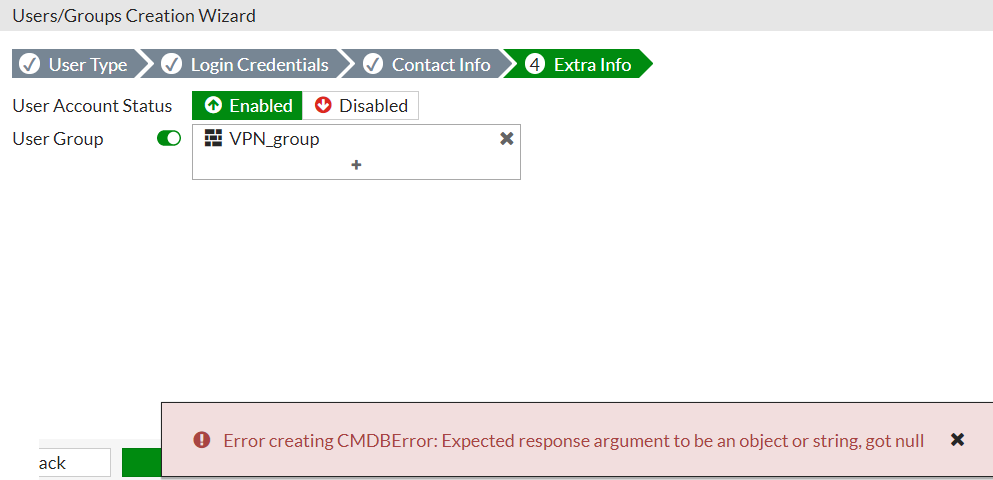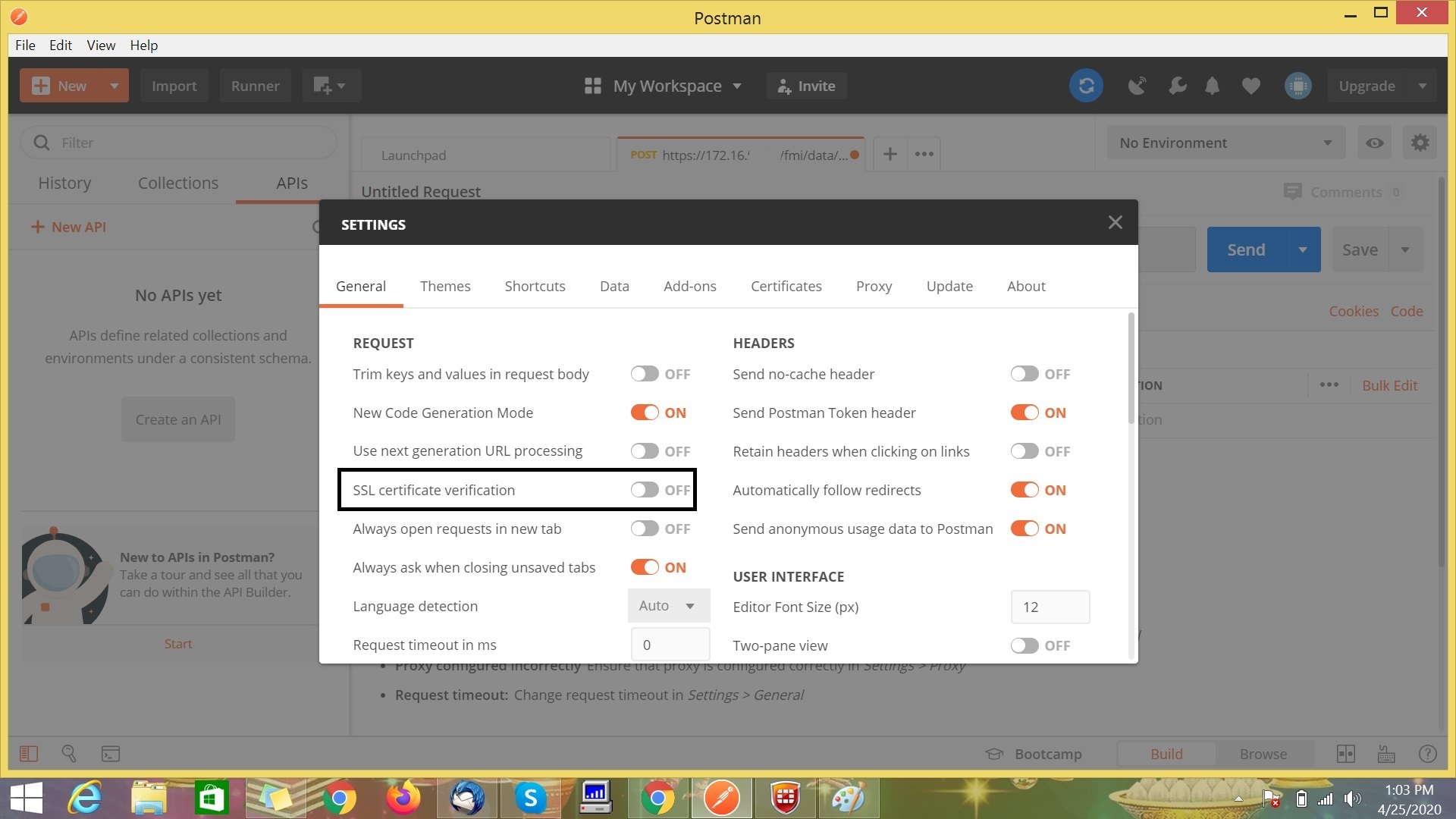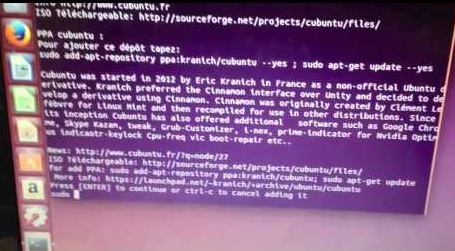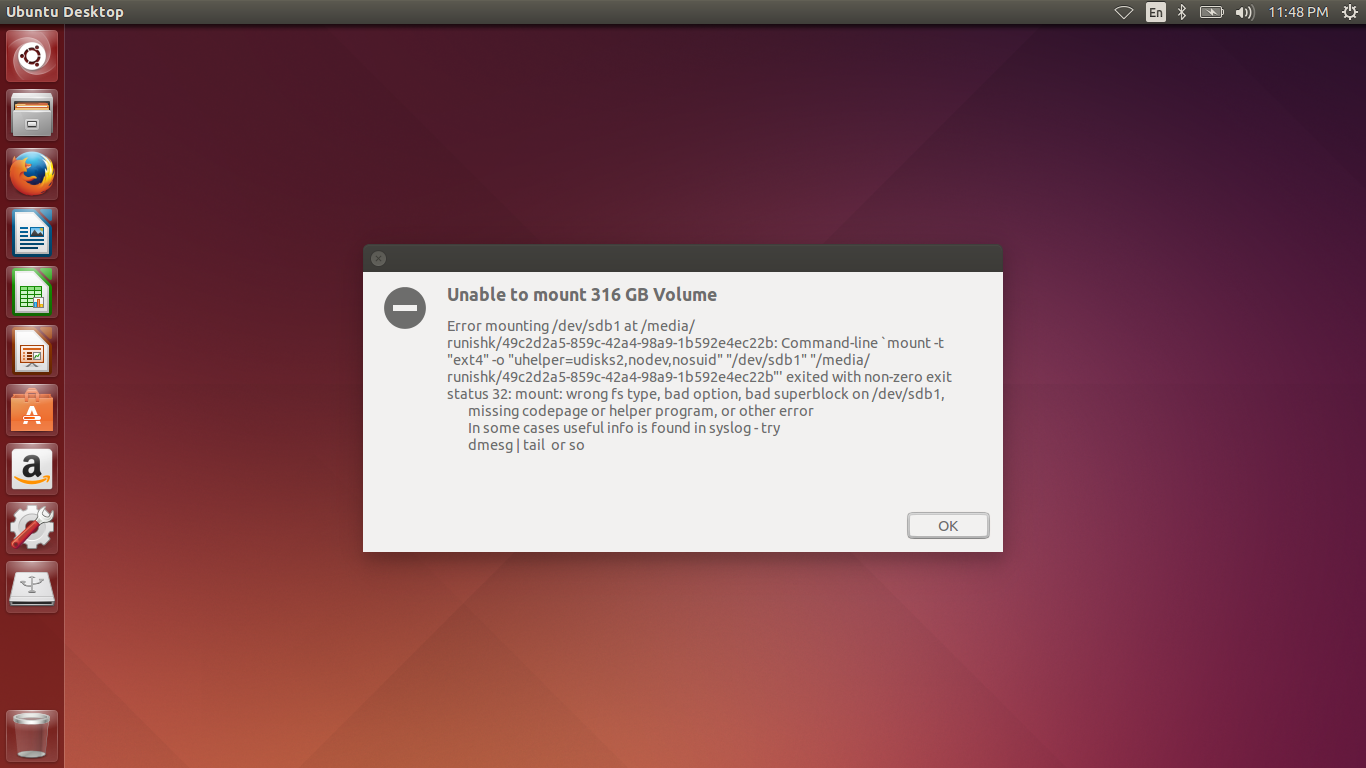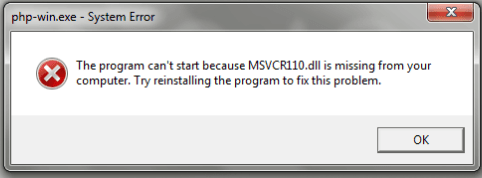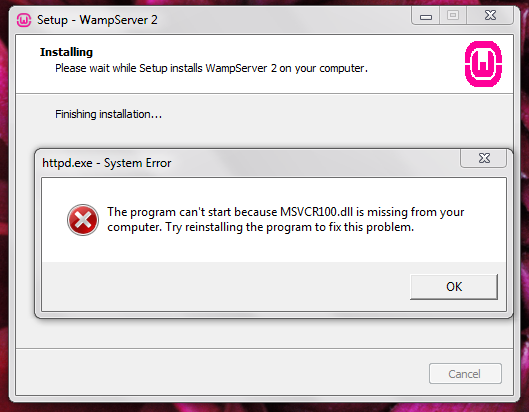“Addressed issue where, after updating to the Creators Update, devices that have Receive Segment Coalescing (RSC) enabled have significantly low wireless throughput.”
Ex : Hp ProBook with all new installed drivers and updates.But after installing Creators Update (Microsoft Windows [Version 10.0.15063]) i have extremely slow wifi.
Fix : Microsoft has recently announced a fix for this particular “RSC” (Receive Segment Coalescing) issue, withOS Build 15063.447 ,Try installing the latest Windows 10 cumulative update (KB4022716, OS Build 15063.447) to see if it helps. To install the update, go to Start>Settings > Update & security > Windows Update >Check for updates.
Other workarounds are as follows :
Workaround #1 (Recommended by Microsoft):
Disable” Receive segment coalescing” (Rsc) on your wireless adapter
1.) Get your network adapter name: powershell Get-NetAdapter
2.)Note your adapter’s name (mine is: Wi-Fi)
3.) Get your network adapter “Receive segment coalescing” (Rsc) settings: powershell Get-NetAdapterRsc
Mine listed a table that had 1 row, for adapter name Wi-Fi, that had IPv4Enabled True, and IPv6Enabled True
4.) Disable Rsc for your network adapter:
powershell Disable-NetAdapterRsc -Name ADAPTER_NAME_FROM_BEFORE
Be sure to replace ADAPTER_NAME_FROM_BEFORE with whatever your network adapter name is, without quotes
6) Verify Rsc is disabled for ipv4 and ipv6, on your network adapter: powershell Get-NetAdapterRsc
Should now show IPv4Enabled False, and IPv6Enabled False, for your network adapter
7) Re-test your wireless internet connection.
Workaround #2:
To CHANGE your MTU to 1400:
Right Click Start > Command Prompt (Admin) > Type or right-click-paste the following command:
netsh interface ipv4 set subinterface “YOUR_WIRELESS_CONNECTION_NAME” mtu=1400 store=persistent
Workaround #3: Prevent Windows Update from updating driver 17.15.0.5 (2/22/2015):
– Get driver 17.15.0.5 installed, per instructions above
– Settings > Update & security > Windows Update > Check for Updates
– If it updated the driver version, then go to Device Manager, right-click, Properties, Driver tab, “Roll Back Driver”
– Verify 17.15.0.5 is installed again
– Settings > Update & security > Windows Update > Check for Updates
– Verify the driver does not get updated