JasperReports Server is a stand-alone and embeddable reporting server, enabling delivery of mission critical information on a real-time or scheduled basis to the web, to the printer, or to a variety of file formats. Build a report in iReport and then deploy it to JasperReports Server. The report can then be executed, exported to a desired output, or scheduled to execute at a later date.
Prerequisites :
Mavericks actually didn’t come with a version of JDK and java is must to start with the jasperserver installation,see the below steps to install and test java installation prior to jasperserver installation.
1.) Check that java is installed
open terminal and type
java -v
You should see your java version number,if you are getting no java runtime present,requesting install as shown below then just download and install java.
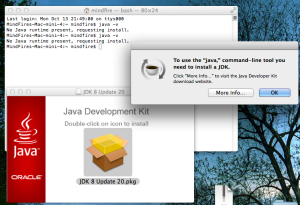
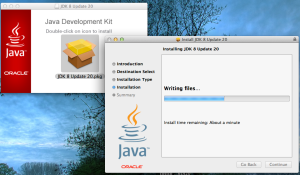
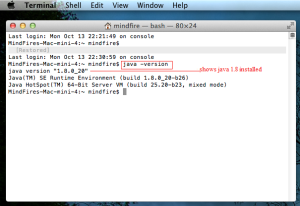
Now open the terminal and type java -version again after the java installation ,finally the output shows java 1.8 installed (see above image)
2.) To Check your $JAVA_HOME variable is set or not.
Open terminal and type the below command :
echo $JAVA_HOME
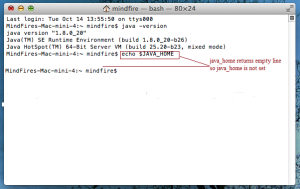
It doesn’t display any value. So the variable is not set before. Mac OS X keeps all the environment variables in a file called .bash_profile. So the JAVA_HOME variable need to be set in the same file.
We need to use the vi editor to make changes in .bash_profile file as shown below.
To open the .bash_profile file,type the below command in the terminal and press enter.
vi .bash_profile
Type i to enable edit or insert mode and write the below commands
export JAVA_HOME=$(/usr/libexec/java_home)
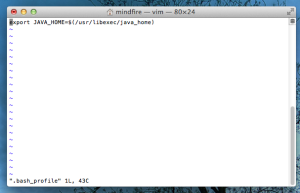
Press Escape button to come out from edit mode.
Type :wq to save and quit the file.
Finally quit the Terminal and reopen to effect the changes. Then type the below command in the Terminal again to check whether the variable is now set properly or not.
echo $JAVA_HOME
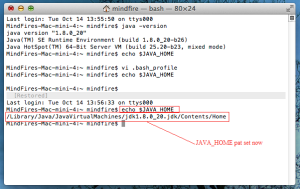
As java installed successfully and JAVA_HOME path set (as shown in the above image),now we can start the jasper server installation.In Mac OS X, the installer is a .zip file. Typically, after download, the installer will be found in your <user>/Downloads folder, and double click to unpack the same. Now double-click the following to get the below app :
jasperreports-server-cp-5.6.0-osx-x64-installer.app (64 bit only)
Whether you run the installer from the command line or in a graphical environment, you will be prompted for the same informations. The following sections describes the graphical environment setup.
1.) Double click the jasperreports-server-cp-5.6.0-osx-x64-installer.app to start the setup wizard,now click next as shown below: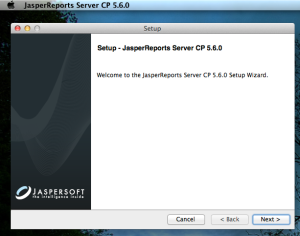
2.) Accept the license agreement and click next as shown below: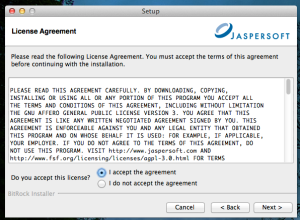
3.) Here,I choose “custom install” as shown below if you do not want to change the option then press “Next” button to continue with the first (default) option.
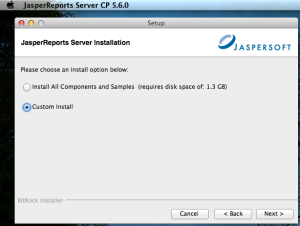
4.) By choosing custom option you can set different installation folder,existing tomacat and postgreSql server if you have but I am using the default installation folder as shown below.
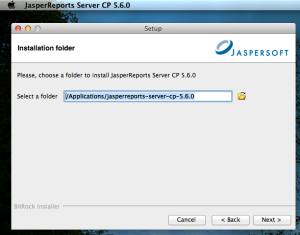
5.) Here, I am using bundled Tomcat server option as shown below,if you want you can use your existing tomcat server as well by choosing the second option.
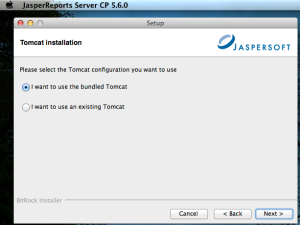
6.) Here, I am using bundled PostgreSQL database option as shown below,if you want you can use your existing PostgreSQL database as well by choosing the second option.
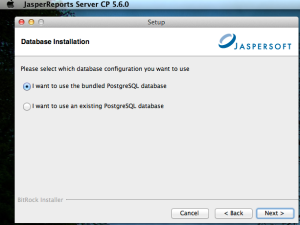
7.) You can change the ports as required or you can continue with the default ports (8080 ,8005) as show below,click next to continue.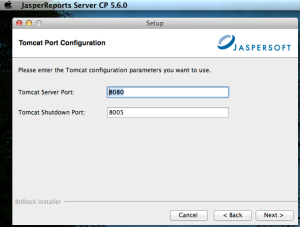
8.) You can change the database port as required or you can continue with the default database port (5432) as show below,click next to continue.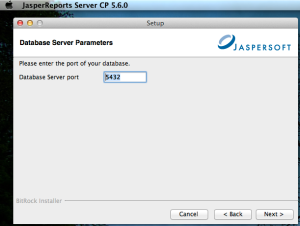
9.) Here,I choose NO,you can choose YES to install sample databases and sample reports if you need, now click next to continue.
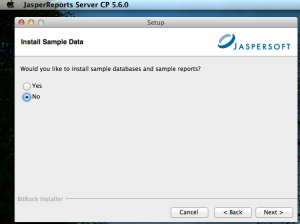
10.) Click next to start the installation process.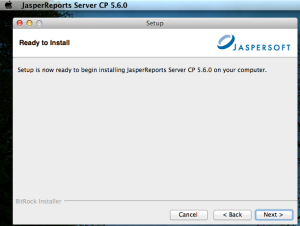
11.) Installation process completed,now click finish to start the JasperReports server and open browser to login page.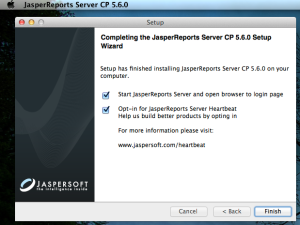
12.) Here comes the login page a shown below.
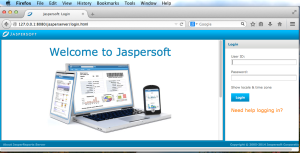
13.) As we installed the default bundled Tomcat so our startup url is http://<localhost>:8080/jasperserver
<hostname> is the name or ip address(127.0.0.1 i.e localhost) of the computer hosting JasperReports Server and 8080 is the default port number for Apache tomcat application server, username : jasperadmin and pwd : jasperadmin (Administrator for the default organization)
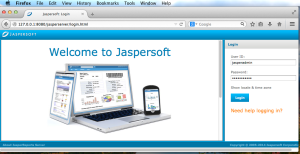
14.) Now you have successfully logged in (see the image below),when you complete the evaluation or testing of your jasperReports server instance,change the administrator password (jasperadmin) and remove any sample end-users. Leaving the default passwords and end-users in place weakens the security of your installation. To login to JasperReports Server on Mac OS X,you can lunch the login page by going to Finder and clicking the “ /Applications/<jasperreports-server-cp-<ver>/JasperServerLogin “ script.
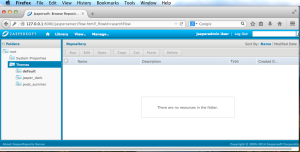
15.) The below image shows the installation directory and you can browse the same directory to run start,stop and login app scripts as required.
Ex.: To start the JasperReports Server,locate the JasperServerStart.App and double click it to start.
When the jasperReports Server is running,you can see the names of the Java and PostgreSQL Processes in the Activity Monitor.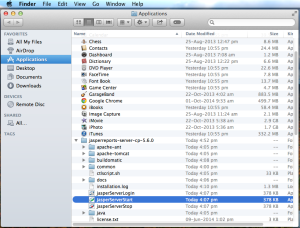
16.) To test Tomcat server is running after starting JasperReports Server,browse
http://127.0.0.1:8080 as shown below.
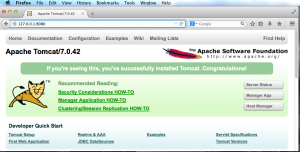
Uninstalling Jasper Reports Server (MacOSX) :
To use finder to uninstall JasperReports Server,navigate to /Applications/<jasperreports-server-cp-<ver>/ and click the uninstall.app to launch the uninstaller as shown below.
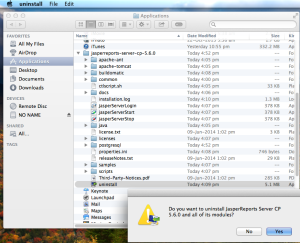
Now click yes to uninstall the JasperReports server CP5.6.0 from Mac OS X as shown below.
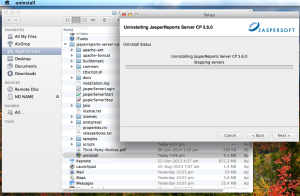
Finally the above window will close once the uninstallation completed.
Above document will help you to install,use and uninstall Jasperreports server.
